首頁
問答集
為何要安裝HiCOS卡片管理工具,它會提供什麼功能? Why should we install the HiCOS card management tool? What functions can it provide?
HiCOS卡片管理工具是一種CSP(Cryptography Service Provider),係提供IC卡之憑證註冊至作業系統的工具,以利安全電子郵件或憑證應用應用系統使用密碼學之簽章或加密等功能,下載安裝後除HiCOS卡片管理工具外,並包含用戶端環境檢測工具、跨平台網頁元件等程式與相關手冊。
1、用戶端環境檢測工具:可協助檢查用戶IC卡與讀卡機驅動程式是否安裝成功,IC卡能否讀取,並提供PIN碼驗證,簽章驗章與加解密功能檢測。
2、HiCOS卡片管理工具:可進行憑證匯入、修改PIN碼或忘記PIN碼/鎖卡解碼作業。
The HiCOS card management tool is a Cryptography Service Provider (CSP) that provides the registration of IC card certificate to the operating system tool to facilitate the application system of safe email or certificate to uses the cryptographic signature or encryption functions. After the download and installation, programs and related manuals such as client environment inspection tool, cross-platform webpage components are included, in addition to the HiCOS card management tool 1. Client environment inspection tool: It assists checking whether the subscriber IC card and card reader driver are installed successfully, whether the IC card can be read, and the PIN verification, signature verification and encryption and decryption functions are provided for testing.
2. HiCOS card management tool: It imports the certificate, changes the PIN code or decodes the forgotten PIN code/locked card.
1、用戶端環境檢測工具:可協助檢查用戶IC卡與讀卡機驅動程式是否安裝成功,IC卡能否讀取,並提供PIN碼驗證,簽章驗章與加解密功能檢測。
2、HiCOS卡片管理工具:可進行憑證匯入、修改PIN碼或忘記PIN碼/鎖卡解碼作業。
The HiCOS card management tool is a Cryptography Service Provider (CSP) that provides the registration of IC card certificate to the operating system tool to facilitate the application system of safe email or certificate to uses the cryptographic signature or encryption functions. After the download and installation, programs and related manuals such as client environment inspection tool, cross-platform webpage components are included, in addition to the HiCOS card management tool 1. Client environment inspection tool: It assists checking whether the subscriber IC card and card reader driver are installed successfully, whether the IC card can be read, and the PIN verification, signature verification and encryption and decryption functions are provided for testing.
2. HiCOS card management tool: It imports the certificate, changes the PIN code or decodes the forgotten PIN code/locked card.
如何安裝HiCOS應用軟體? How to install the HiCOS application software?
請依照下列步驟及說明,安裝HiCOS卡片管理工具並進行檢測,以確認外來人口自然人憑證的卡片密碼、使用環境及卡片功能是否通過檢測。
一、下載安裝HiCOS卡片管理工具:請至自然人憑證管理中心網站,網址:https://moica.nat.gov.tw點選 外來人口 / 儲存庫 / 檔案下載 / HiCOS卡片管理工具 (請先儲存至桌面,再進行解壓縮)/桌面點選HiCOS Client 進行安裝,依照步驟完成安裝後請重開機讓設定值生效。
二、測試使用環境(作業系統及讀卡機的支援性)及IC卡讀取、加解密功能及檢視效期,請在完成HiCOS卡片管理工具安裝後,依照下列步驟進行:
用戶端系統檢測工具:重新開機後,點選 開始 / 所有程式 (程式集) / HiCOS PKI Smart Card / HiCOS用戶端系統環境檢測工具 / 將卡片置入讀卡機 / 點選"開始測試"。
《檢測通過》
(a)若檢測結果第1項至第 9項全數通過,則表示用戶的外來人口自然人憑證可以正常讀取。
(b)如檢測全數通過且憑證為有效狀態,但仍無法順利登入相關應用服務系統時,則需洽詢該應用服務單位之客服專線,確認該應用服務之元件及相關設定是否正確。
(c)檢測項目第8項及第9項僅為讀取憑證內有效期限的起迄時間,憑證效期讀取檢測結果,係與使用者之IC卡與電腦設定日期進行比對,如用戶電腦日期設定有誤,將影響檢測結果判斷。用戶仍需至自然人憑證管理中心網站 / 查詢憑證簽發情形,確認卡片是否為有效狀態。
《檢測未通過》
(a)若測試中有未通過項目,請先依照該項"檢驗內容/備註說明"先行排除問題後再進行操作。
(b)若檢測結果第2項、第4項、第6項及第7項未通過,其原因與讀卡機有關,部分機型的讀卡機型號會有這種情況(例如按鍵式的讀卡機)。因內政部並不經營讀卡機相關業務,建議致電讀卡機廠商尋求技術支援,或換一台不同型號的讀卡機試看看。
Please follow the following procedure and instructions to install the HiCOS card management tool and perform a test to confirm the card password of the alien citizen natural person certificate, the operating environment and the card function are passed. 1. Download and install the HiCOS card management tool: Please go to the Certificate Management Center website: https://moica.nat.gov.tw/ and click alien citizen /repository / file download / HiCOS card management tool (Please save the tool on the desktop and decompress the tool)/Desktop, and click HiCOS Client for the installation, and reboot the system to make the setting effective after the installation is completed.
2. Test the using environment (the supportability of the operating system and card reader), read the IC card, check the encryption and decryption function and period of validity. Follow the procedure below after the installation of the HiCOS card management tool is completed:
Client system testing tool: After the reboot, click Start/Program Set/ HiCOS PKI Smart Card/ HiCOS client system environment inspection tool/ and put the card into the card reader /and click “Start Testing”. “Testing Passed”
(a) If all items 1 to 9 of the test result pass, it means that the subscriber's alien citizen natural person certificate can be read normally.
(b) If all the tests are passed and the certificate is valid, but the relevant application service system still cannot be logged in successfully, please contact the customer service hotline of the application service unit to confirm whether the components of the application service and related settings are correct.
(c) The 8th and 9th test items are only to read the starting and ending time of the validity period of the certificate. The read validity period of the certificate is compared with the user's IC card and computer setting date, such as the subscriber computer date setting. If there is an error, it will affect the determination of the test results. The subscriber still needs to go to the natural person Certificate Management Center website to inquire about the issuance of the certificate and confirm whether the card is in a valid status. “Testing Failed”
(a) If any item is failed in the test, please follow the “Examination Contents/Remarks" to eliminate the problem before carrying on the operation.
(b) If items 2, 4, 6 and 7 are failed in the test, the reason is due to the card reader since some models of card reader will have this situation (such as the button-type card reader). Since MOI does not operate the card reader-related business, you are recommended to call the card reader manufacturer for technical support, or change to a card reader with a different model number for a try.
一、下載安裝HiCOS卡片管理工具:請至自然人憑證管理中心網站,網址:https://moica.nat.gov.tw點選 外來人口 / 儲存庫 / 檔案下載 / HiCOS卡片管理工具 (請先儲存至桌面,再進行解壓縮)/桌面點選HiCOS Client 進行安裝,依照步驟完成安裝後請重開機讓設定值生效。
二、測試使用環境(作業系統及讀卡機的支援性)及IC卡讀取、加解密功能及檢視效期,請在完成HiCOS卡片管理工具安裝後,依照下列步驟進行:
用戶端系統檢測工具:重新開機後,點選 開始 / 所有程式 (程式集) / HiCOS PKI Smart Card / HiCOS用戶端系統環境檢測工具 / 將卡片置入讀卡機 / 點選"開始測試"。
《檢測通過》
(a)若檢測結果第1項至第 9項全數通過,則表示用戶的外來人口自然人憑證可以正常讀取。
(b)如檢測全數通過且憑證為有效狀態,但仍無法順利登入相關應用服務系統時,則需洽詢該應用服務單位之客服專線,確認該應用服務之元件及相關設定是否正確。
(c)檢測項目第8項及第9項僅為讀取憑證內有效期限的起迄時間,憑證效期讀取檢測結果,係與使用者之IC卡與電腦設定日期進行比對,如用戶電腦日期設定有誤,將影響檢測結果判斷。用戶仍需至自然人憑證管理中心網站 / 查詢憑證簽發情形,確認卡片是否為有效狀態。
《檢測未通過》
(a)若測試中有未通過項目,請先依照該項"檢驗內容/備註說明"先行排除問題後再進行操作。
(b)若檢測結果第2項、第4項、第6項及第7項未通過,其原因與讀卡機有關,部分機型的讀卡機型號會有這種情況(例如按鍵式的讀卡機)。因內政部並不經營讀卡機相關業務,建議致電讀卡機廠商尋求技術支援,或換一台不同型號的讀卡機試看看。
Please follow the following procedure and instructions to install the HiCOS card management tool and perform a test to confirm the card password of the alien citizen natural person certificate, the operating environment and the card function are passed. 1. Download and install the HiCOS card management tool: Please go to the Certificate Management Center website: https://moica.nat.gov.tw/ and click alien citizen /repository / file download / HiCOS card management tool (Please save the tool on the desktop and decompress the tool)/Desktop, and click HiCOS Client for the installation, and reboot the system to make the setting effective after the installation is completed.
2. Test the using environment (the supportability of the operating system and card reader), read the IC card, check the encryption and decryption function and period of validity. Follow the procedure below after the installation of the HiCOS card management tool is completed:
Client system testing tool: After the reboot, click Start/Program Set/ HiCOS PKI Smart Card/ HiCOS client system environment inspection tool/ and put the card into the card reader /and click “Start Testing”. “Testing Passed”
(a) If all items 1 to 9 of the test result pass, it means that the subscriber's alien citizen natural person certificate can be read normally.
(b) If all the tests are passed and the certificate is valid, but the relevant application service system still cannot be logged in successfully, please contact the customer service hotline of the application service unit to confirm whether the components of the application service and related settings are correct.
(c) The 8th and 9th test items are only to read the starting and ending time of the validity period of the certificate. The read validity period of the certificate is compared with the user's IC card and computer setting date, such as the subscriber computer date setting. If there is an error, it will affect the determination of the test results. The subscriber still needs to go to the natural person Certificate Management Center website to inquire about the issuance of the certificate and confirm whether the card is in a valid status. “Testing Failed”
(a) If any item is failed in the test, please follow the “Examination Contents/Remarks" to eliminate the problem before carrying on the operation.
(b) If items 2, 4, 6 and 7 are failed in the test, the reason is due to the card reader since some models of card reader will have this situation (such as the button-type card reader). Since MOI does not operate the card reader-related business, you are recommended to call the card reader manufacturer for technical support, or change to a card reader with a different model number for a try.
如何將外來人口自然人憑證匯入IE瀏覽器?
安裝完成HiCOS卡片管理工具後,依下列步驟操作:
1. 執行[開始] →[程式集] →[HiCOS PKI Smart Card] →HiCOS 卡片管理工具 出現下圖畫面。
![執行[開始] →[程式集] →[HiCOS PKI Smart Card] →HiCOS 卡片管理工具 出現下圖畫面。](http://moica.nat.gov.tw/download/Image/faqimgs/faq5image100.jpg) 2. 插入卡片後,約等1-3秒後會自動將憑證匯入至電腦。
2. 插入卡片後,約等1-3秒後會自動將憑證匯入至電腦。 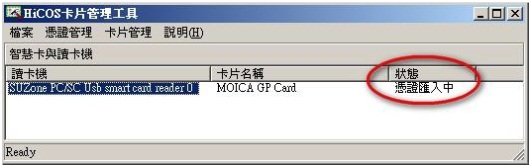 3.憑證匯入後,狀態為卡片存在。
3.憑證匯入後,狀態為卡片存在。 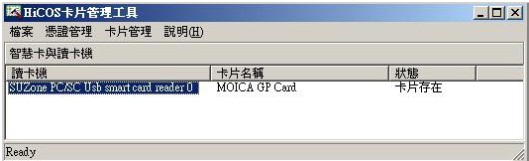 欲查詢己匯入之憑證,可至I.E瀏覽器上方功能表(工具/網際網路選項/內容/憑證),即可在個人憑證區看到已匯入的憑證。如下圖所示。
欲查詢己匯入之憑證,可至I.E瀏覽器上方功能表(工具/網際網路選項/內容/憑證),即可在個人憑證區看到已匯入的憑證。如下圖所示。 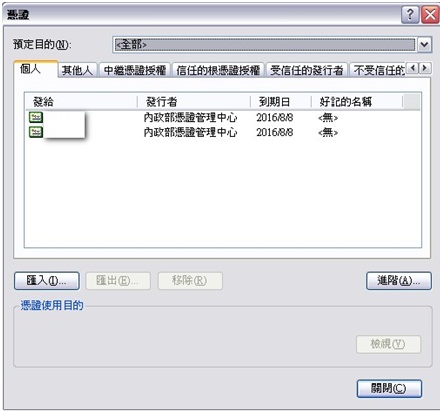
1. 執行[開始] →[程式集] →[HiCOS PKI Smart Card] →HiCOS 卡片管理工具 出現下圖畫面。
![執行[開始] →[程式集] →[HiCOS PKI Smart Card] →HiCOS 卡片管理工具 出現下圖畫面。](http://moica.nat.gov.tw/download/Image/faqimgs/faq5image100.jpg) 2. 插入卡片後,約等1-3秒後會自動將憑證匯入至電腦。
2. 插入卡片後,約等1-3秒後會自動將憑證匯入至電腦。 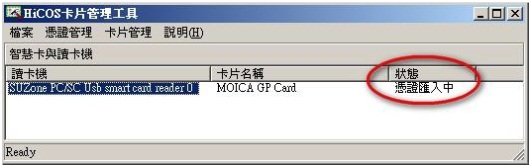 3.憑證匯入後,狀態為卡片存在。
3.憑證匯入後,狀態為卡片存在。 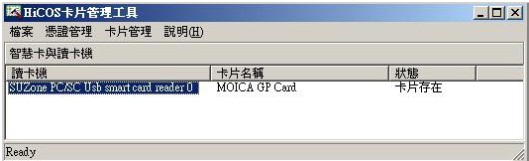 欲查詢己匯入之憑證,可至I.E瀏覽器上方功能表(工具/網際網路選項/內容/憑證),即可在個人憑證區看到已匯入的憑證。如下圖所示。
欲查詢己匯入之憑證,可至I.E瀏覽器上方功能表(工具/網際網路選項/內容/憑證),即可在個人憑證區看到已匯入的憑證。如下圖所示。 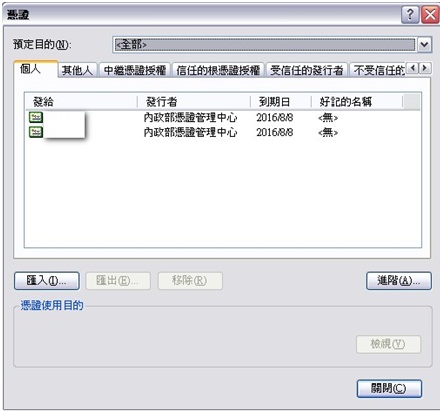
安裝HiCOS後出現錯誤訊息SCardEstablishContext error如何處理? What should I do if an error message “SCardEstablishContest error” shows up after installing the HiCOS?
錯誤訊息"錯誤訊息SCardEstablishContext error"主要原因與電腦設定有關(非HiCOS卡片管理工具問題),大部是因為Windows update版本未更新導致支援性不足或更新後作業系統設定被修改,另個人電腦會因使用情形及軟體更新狀況之不同,於程式設定或元件的完整性上,易有缺損之情形產生,以致無法執行或支援相關作業之進行,如依下列步驟啟動微軟相關服務後,仍出現錯誤訊息,請嘗試使用其它作業系統為Win7以上之電腦或洽詢該電腦工程師重整作業系統,應可順利進行相關作業。 啟動說明:
1、確認讀卡機已安裝驅動程式:
請到[裝置管理員]確認晶片讀卡機已正確安裝。在[開始] 功能表的[電腦]圖示上,按滑鼠右鍵後點選[管理]。在[電腦管理]的頁面左邊窗格點選[裝置管理員]後,在右邊的窗格找到[智慧卡讀取裝置]。如有出現相關硬體裝置,即代表已正確安裝。※由於晶片讀卡機種類繁多,查看裝置是否為正常圖示,如有問號或驚嘆號或是其它有禁止的標誌則表示未安裝成功,若驅動程式無法安裝或讀卡機無法使用,建議您洽詢該讀卡機經銷商或硬體製造商。 2、確認讀卡機服務是否啟動:(執行本功能前請先諮詢該電腦管理人員)
作業系統W7 : 點選 開始/控制台/裝置管理員 ------------->服務 ->smart card 是否已啟用,若沒有啟用,請在該服務選項按右鍵點選自動後,並重新啟動電腦,查看是否仍有錯誤訊息。
作業系統W10: 點選 開始/Windows管理工具/電腦管理/服務與應用程式-->服務 ->smart card 是否已啟用,若沒有啟用,請在該服務選項按右鍵點選自動後,並重新啟動電腦,查看是否仍有錯誤訊息。 3、確認HiCOS卡片管理工具已安裝完成:
作業系統W7 : 點選 開始/ 所有程式->HiCOS PKI Smart Card
作業系統W10: 點選 開始/ 搜尋清單->HiCOS PKI Smart Card
若找不到 HiCOS PKI Smart Card 程式 ,請重新下載安裝。 *如仍有憑證相關問題,請提供持卡人自然人憑證卡號、讀卡機型號、作業系統及錯誤訊息完整的全螢幕截圖畫面,並說明欲諮詢之問題 email至客服信箱*
he error message “SCardEstablishContest error” is mainly related to computer configurations (not a HiCOS card management tool problem), most are due to lack of support or the Windows update version not being updated or the operating system settings being modified after the update. In addition, the personal computer may have defective program settings poor integrity of components for different applications and different software update conditions. As a result, the program settings or the integrity of the components may be damaged easily, and the related operation cannot be executed or supported. If Microsoft related services are started according to the following steps, the error message still shows up, please try to use another computer with the operating system of Win7 or higher or contact computer technicians or engineers to reorganize the operating system. Related operations should be able to proceed smoothly. Startup Instructions:
1. Confirm that the card reader has installed the driver:
Please go to [device administrator] to confirm that the chip card reader has been installed correctly. Click the right button of the mouse on the [computer] icon in the [Start] function table, and then click [Manager]. Click the right button of the mouse on the left of the [computer management] page and click [Device administrator], find the [smart card reading device] on the right side. If a related hardware device shows up, it means the device has been installed correctly.
※ Since there are many types of IC card readers, check whether the device has a normal icon. If any Question mark or exclamation mark or other prohibited signs shows up, it indicates that the installation was not successful. If the driver cannot be installed or the card reader cannot be used, you are suggested to contact the card reader distributor or hardware manufacturer. 2. Confirm whether the card reader service is activated: (Please consult the computer administrator before executing this function) Operating system W7: Click Start/console/device administrator->service -> whether smart card is enabled, if not, please right-click the service option and click automatic, and reboot the computer and check if there is still an error message. Operating system W10: Click Start/Windows management tool/computer management/service and application program->service ->smart card is enabled, if not enabled, please right-click on the service option and click Automatic, and reboot the computer to check if there is still an error message. Operating system W10: Click Start/Windows management tool/computer management/service and application program ->service -> whether smart card is enabled, if not enable, please right-click the Automatic on the Service option, and then reboot the computer to check if there is still an error message. 3. Confirm whether the HiCOS card management tool is installed:
Operating system W7 : Click Start/All programs ->HiCOS PKI Smart Card
Operating system W10: Click Start/Search list->HiCOS PKI Smart Card
Please download and install the HiCOS PKI Smart Card program again if you cannot find it.
*Should you have certificate related questions, please provide the cardholder’s natural person certificate card number, card reader model number, operating system and the fullscreen screenshot of the error message, and explain the question you want to consult email to the customer service mailbox*
1、確認讀卡機已安裝驅動程式:
請到[裝置管理員]確認晶片讀卡機已正確安裝。在[開始] 功能表的[電腦]圖示上,按滑鼠右鍵後點選[管理]。在[電腦管理]的頁面左邊窗格點選[裝置管理員]後,在右邊的窗格找到[智慧卡讀取裝置]。如有出現相關硬體裝置,即代表已正確安裝。※由於晶片讀卡機種類繁多,查看裝置是否為正常圖示,如有問號或驚嘆號或是其它有禁止的標誌則表示未安裝成功,若驅動程式無法安裝或讀卡機無法使用,建議您洽詢該讀卡機經銷商或硬體製造商。 2、確認讀卡機服務是否啟動:(執行本功能前請先諮詢該電腦管理人員)
作業系統W7 : 點選 開始/控制台/裝置管理員 ------------->服務 ->smart card 是否已啟用,若沒有啟用,請在該服務選項按右鍵點選自動後,並重新啟動電腦,查看是否仍有錯誤訊息。
作業系統W10: 點選 開始/Windows管理工具/電腦管理/服務與應用程式-->服務 ->smart card 是否已啟用,若沒有啟用,請在該服務選項按右鍵點選自動後,並重新啟動電腦,查看是否仍有錯誤訊息。 3、確認HiCOS卡片管理工具已安裝完成:
作業系統W7 : 點選 開始/ 所有程式->HiCOS PKI Smart Card
作業系統W10: 點選 開始/ 搜尋清單->HiCOS PKI Smart Card
若找不到 HiCOS PKI Smart Card 程式 ,請重新下載安裝。 *如仍有憑證相關問題,請提供持卡人自然人憑證卡號、讀卡機型號、作業系統及錯誤訊息完整的全螢幕截圖畫面,並說明欲諮詢之問題 email至客服信箱*
he error message “SCardEstablishContest error” is mainly related to computer configurations (not a HiCOS card management tool problem), most are due to lack of support or the Windows update version not being updated or the operating system settings being modified after the update. In addition, the personal computer may have defective program settings poor integrity of components for different applications and different software update conditions. As a result, the program settings or the integrity of the components may be damaged easily, and the related operation cannot be executed or supported. If Microsoft related services are started according to the following steps, the error message still shows up, please try to use another computer with the operating system of Win7 or higher or contact computer technicians or engineers to reorganize the operating system. Related operations should be able to proceed smoothly. Startup Instructions:
1. Confirm that the card reader has installed the driver:
Please go to [device administrator] to confirm that the chip card reader has been installed correctly. Click the right button of the mouse on the [computer] icon in the [Start] function table, and then click [Manager]. Click the right button of the mouse on the left of the [computer management] page and click [Device administrator], find the [smart card reading device] on the right side. If a related hardware device shows up, it means the device has been installed correctly.
※ Since there are many types of IC card readers, check whether the device has a normal icon. If any Question mark or exclamation mark or other prohibited signs shows up, it indicates that the installation was not successful. If the driver cannot be installed or the card reader cannot be used, you are suggested to contact the card reader distributor or hardware manufacturer. 2. Confirm whether the card reader service is activated: (Please consult the computer administrator before executing this function) Operating system W7: Click Start/console/device administrator->service -> whether smart card is enabled, if not, please right-click the service option and click automatic, and reboot the computer and check if there is still an error message. Operating system W10: Click Start/Windows management tool/computer management/service and application program->service ->smart card is enabled, if not enabled, please right-click on the service option and click Automatic, and reboot the computer to check if there is still an error message. Operating system W10: Click Start/Windows management tool/computer management/service and application program ->service -> whether smart card is enabled, if not enable, please right-click the Automatic on the Service option, and then reboot the computer to check if there is still an error message. 3. Confirm whether the HiCOS card management tool is installed:
Operating system W7 : Click Start/All programs ->HiCOS PKI Smart Card
Operating system W10: Click Start/Search list->HiCOS PKI Smart Card
Please download and install the HiCOS PKI Smart Card program again if you cannot find it.
*Should you have certificate related questions, please provide the cardholder’s natural person certificate card number, card reader model number, operating system and the fullscreen screenshot of the error message, and explain the question you want to consult email to the customer service mailbox*
